In this tutorial we will show you how to use an M3U URL on Roku.
How to add a list from a URL
Step 1: Start by downloading the M3U playlist player from the Roku online store.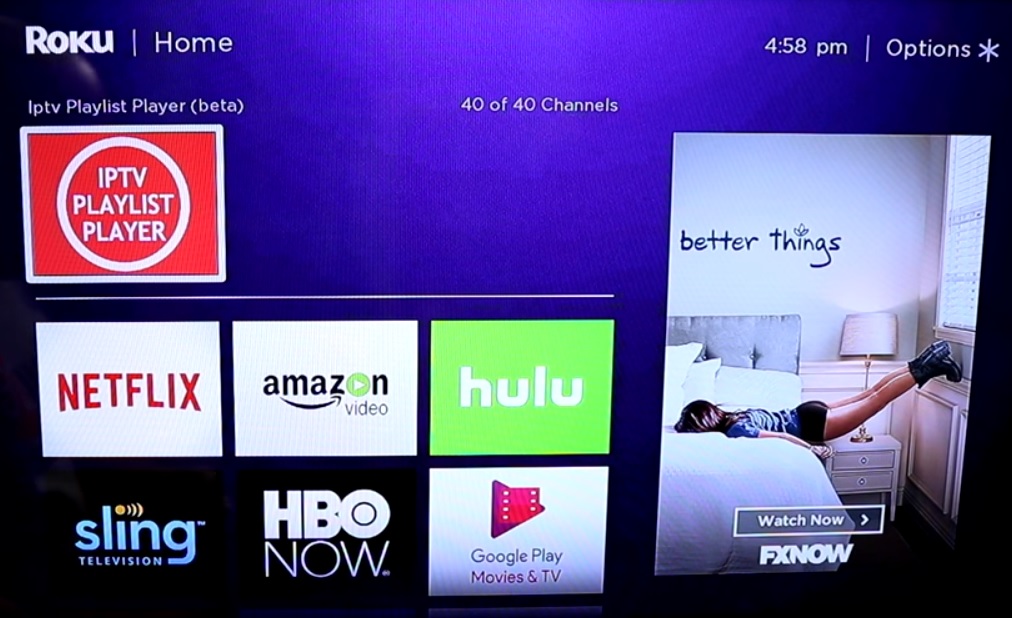
Step 2: Now click on “Add New or Updated Playlist“.
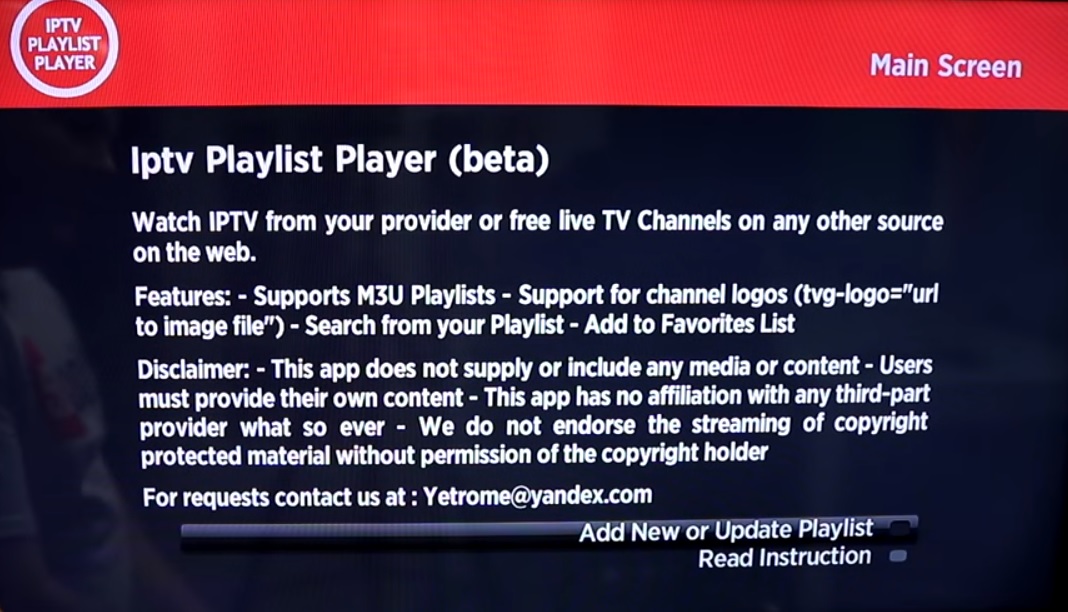

Step 3: Enter your M3U URL and click on “Save Your Playlist“. You can get your M3U URL from an IPTV distributor.
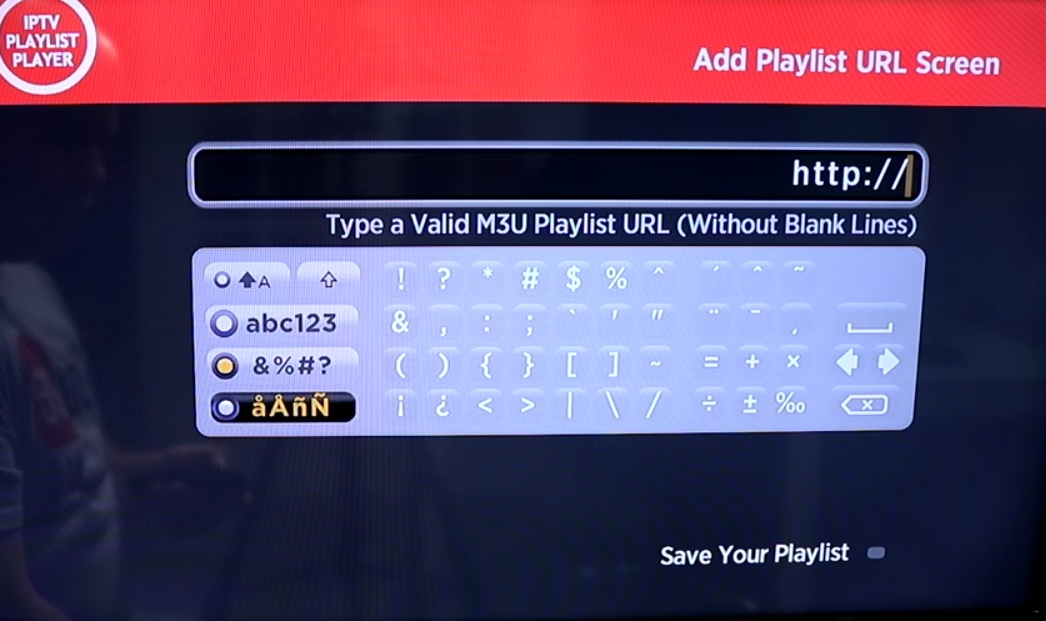

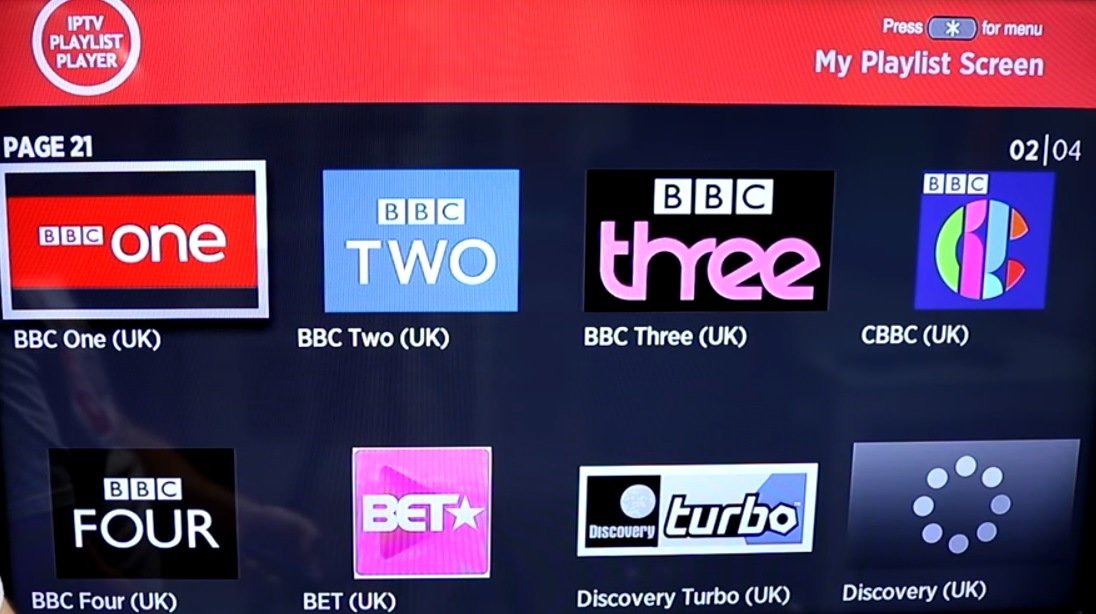
Now your M3U playlist is fully loaded and you can start watching TV by selecting any channel.

