If your TiviMate is ready to use on your FireStick. Now you need to have an active subscription to Rapid IPTV service to get started.
If you have Rapid IPTV subscription, follow the steps below to integrate your IPTV service with the TiviMate Player app. If you don’t have a service yet, you can buy now https://my.rapidiptv.org/
1. Press and hold the home button on your FireStick remote.
2. Select Apps on the following screen.
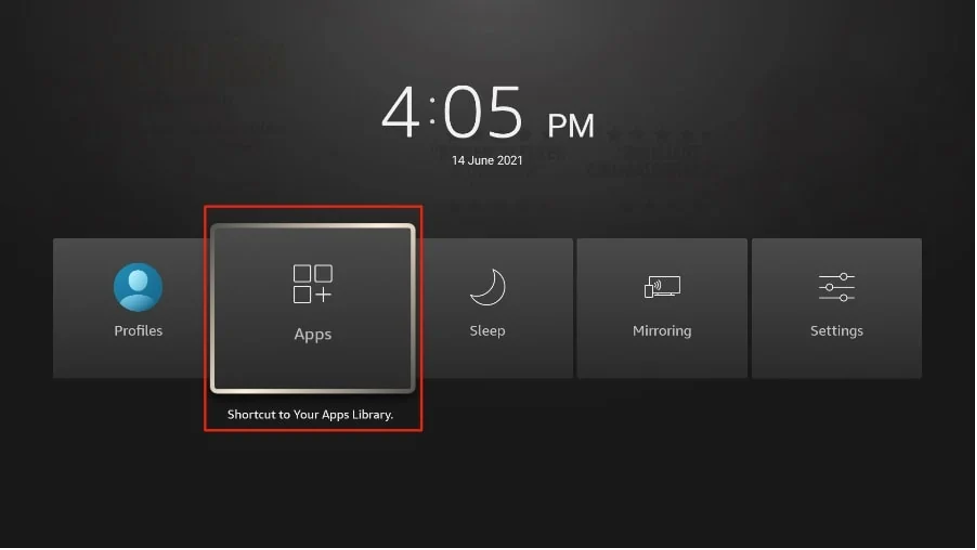
3. Open the TiviMate app.
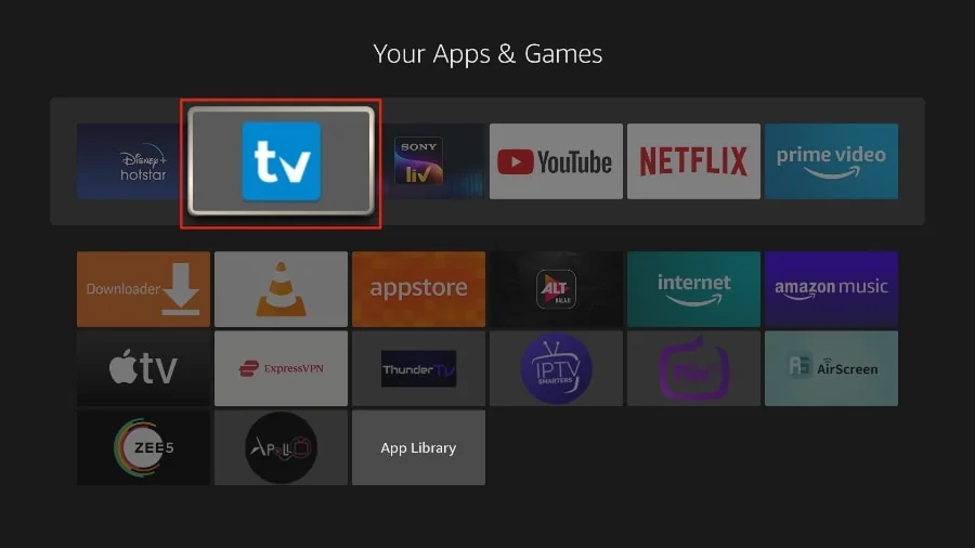
4. Select Add playlist.
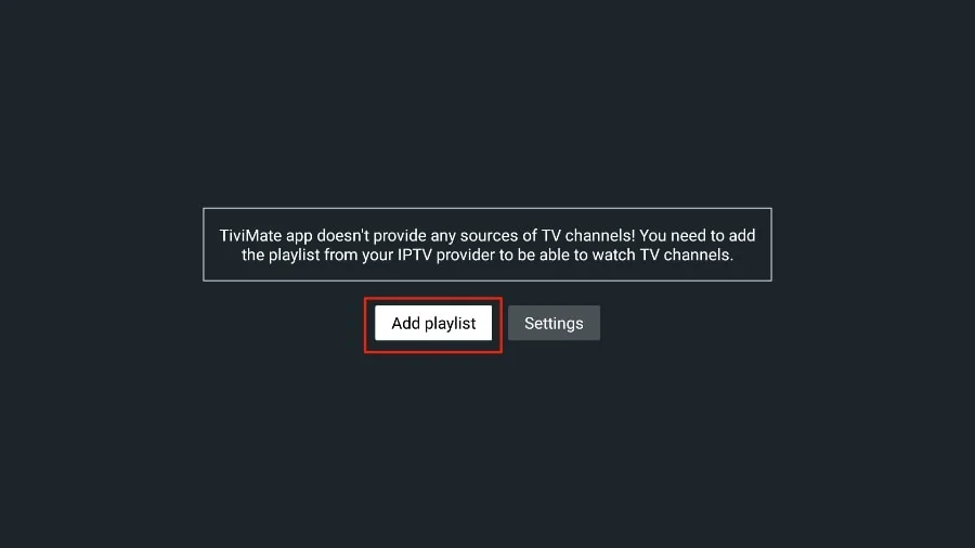
5. TiviMate will ask you to add a playlist using an M3U link, Xtream code, or Stalker Portal. Select the M3U playlist.
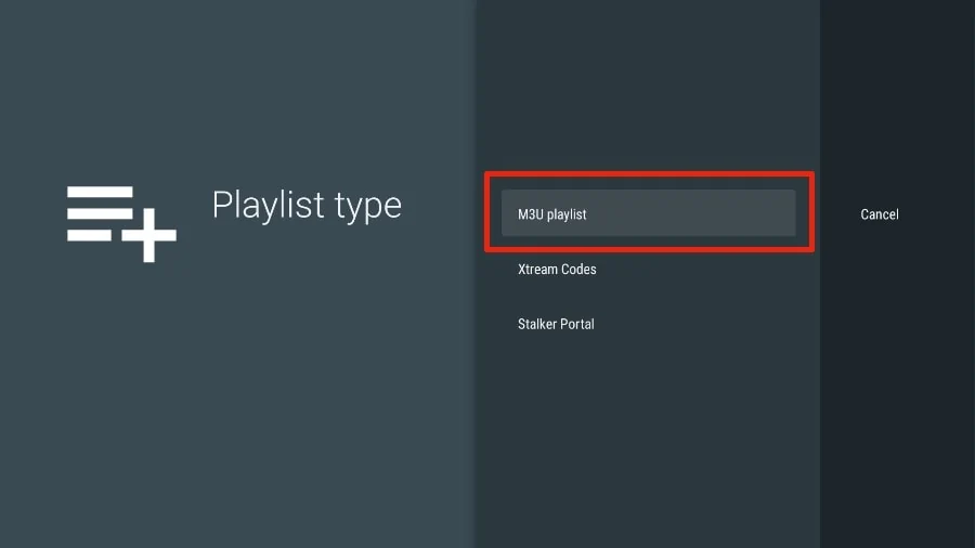
In this article, we will use an M3U link to play an IPTV service in the TiviMate app. When you subscribe to Rapid IPTV service, you will receive an email with relevant login information and an M3U link. If you don’t get an M3U link, try contacting support and requesting an M3U link (you can use online chat on website for fast response).
Most M3U links contain a username and password. They look something like this:
http://tv.rapidiptv.tvip.xyz/get.php?username=test-65927c&password=e657&type=m3u_plus&output=ts
Now that you have identified your M3U link, let’s proceed with integration.
6. TiviMate will ask for your M3U link. Enter your M3U link and press Next.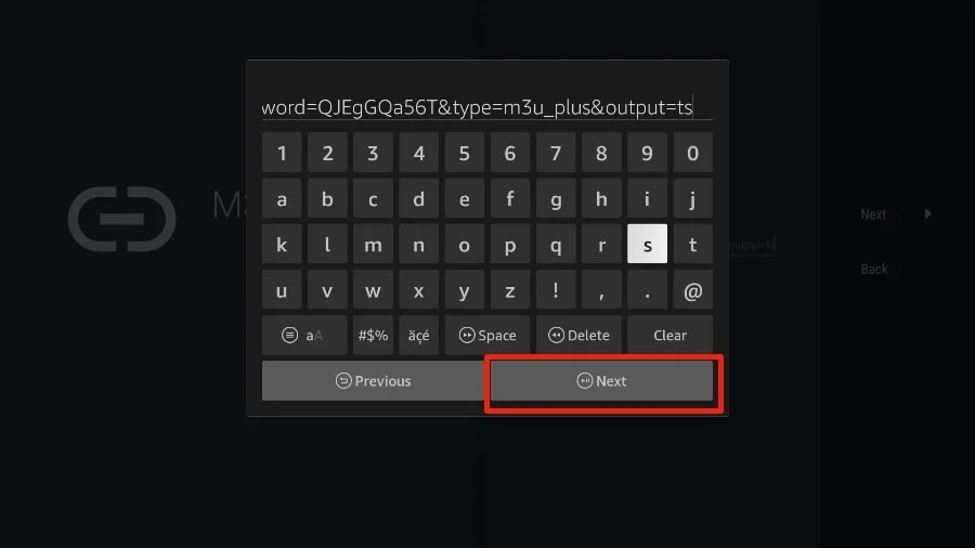
7. TiviMate will load the Rapid IPTV service and offer a peek at the number of channels and movies available in the IPTV package.
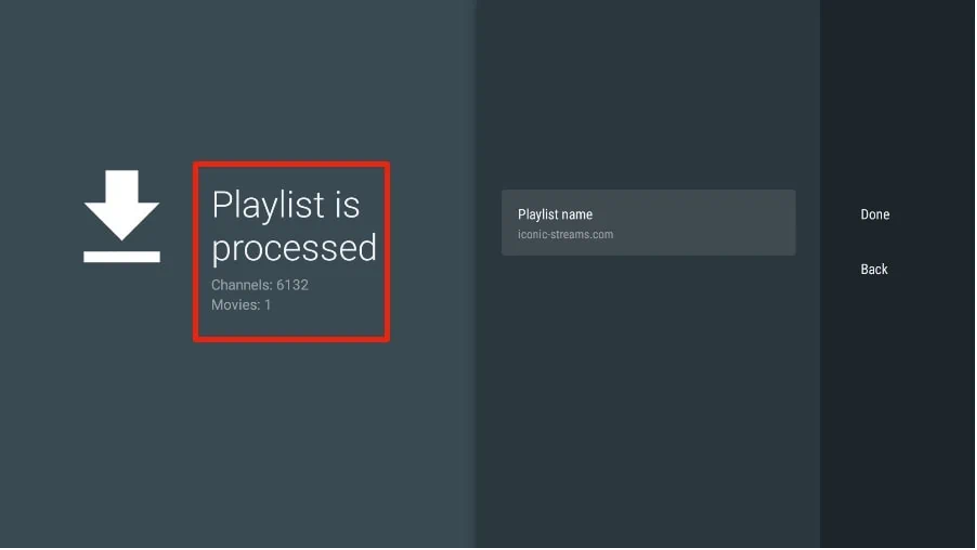
8. Add a Playlist name.
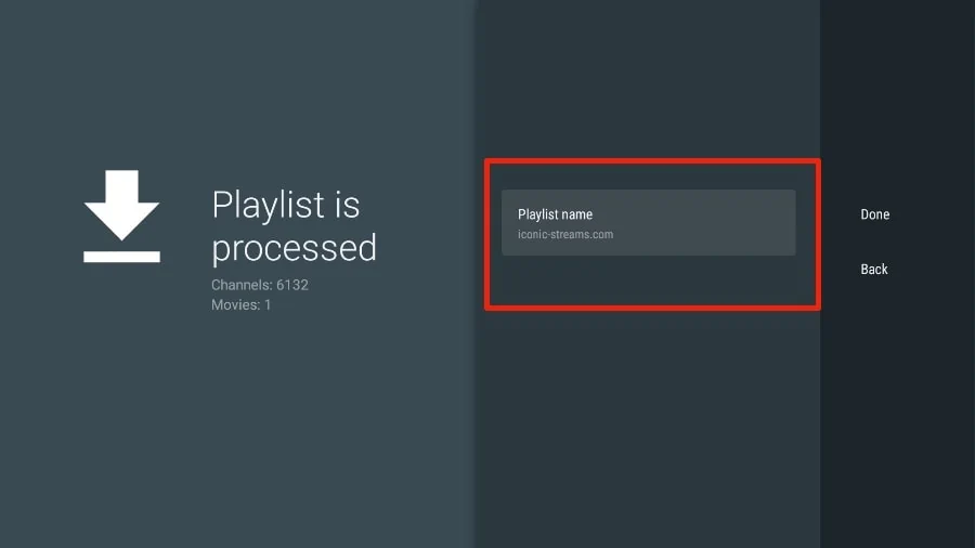
9. If the playlist is finished processing, select Done.
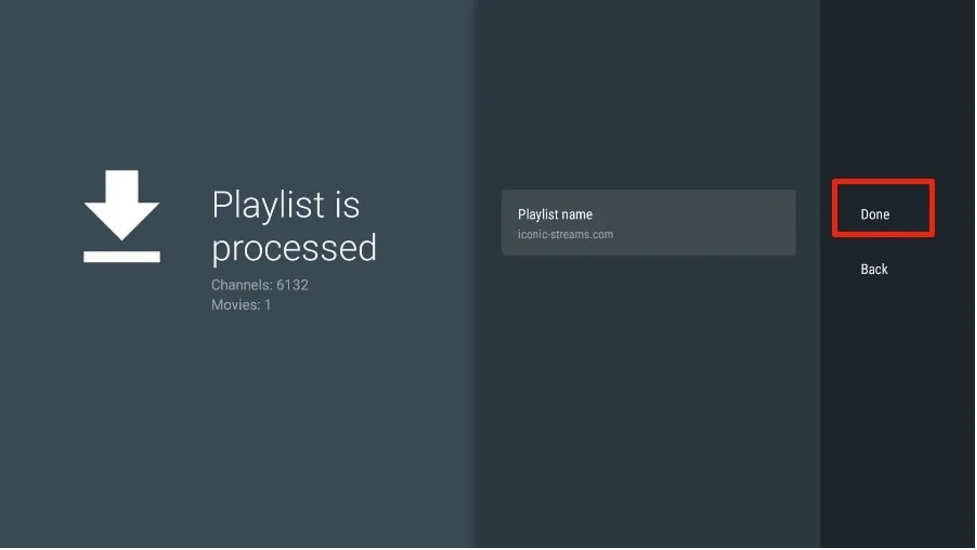
A minute or two later, you will see the IPTV service’s content appearing in the TiviMate app.
You can get EPG (electronic program guide) in your service , as shown below.
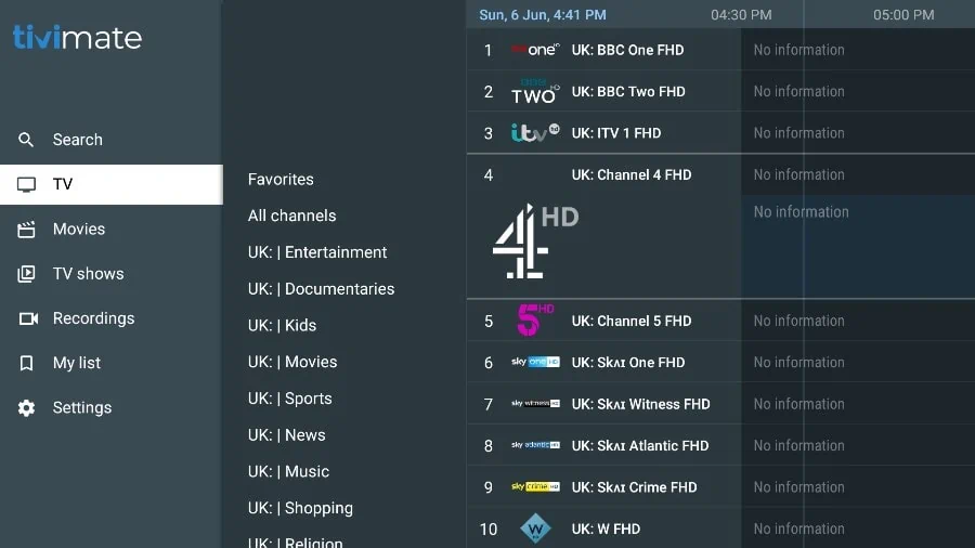
If you don’t see an EPG enabled in the TiviMate app, consider enabling it in the app’s Settings.
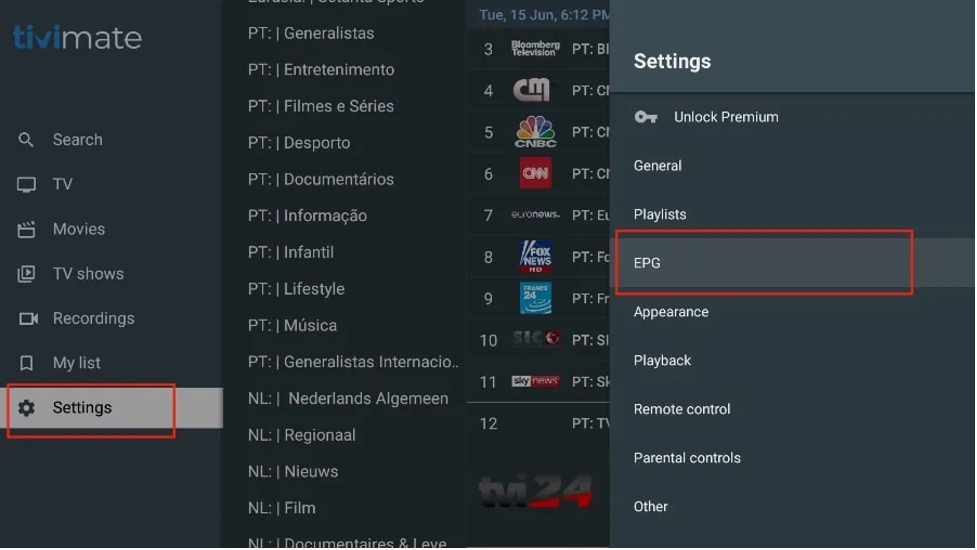
Enter your EPG link and enjoy your service
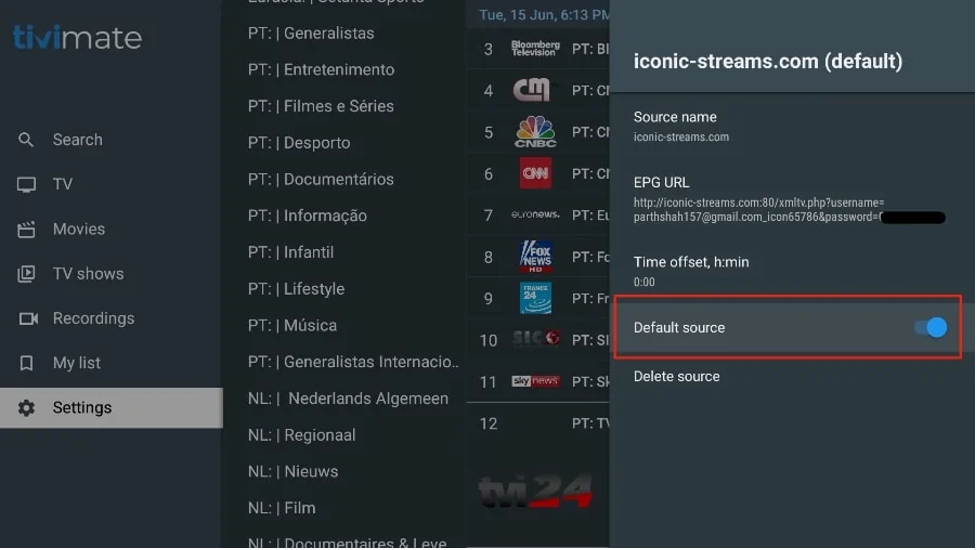
Developed by Rapidiptv Team

